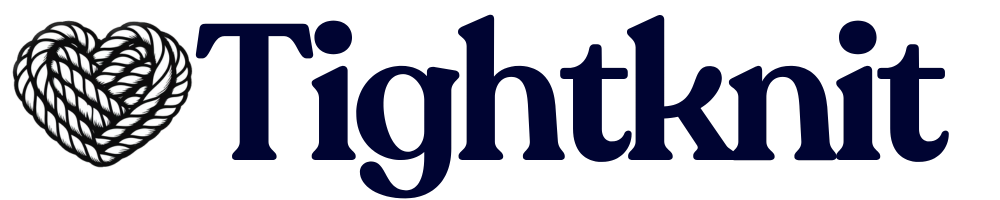Understanding Channel States
Slack channels in your workspace can exist in three different states with Tightknit:1. Non-Activated Channel (Default State)
When the Tightknit app is added to your Slack workspace, all channels start in this state:- Tightknit is not aware of the channel
- No data ingestion or message tracking occurs
- Slack-related features (polls, anonymous posting, etc.) are not available
- The channel does not appear in the Tightknit dashboard
2. Activated Channel (No Feed)
When you activate a channel for Tightknit (as described below):- Tightknit begins ingesting data from the channel, including messages and replies
- Channel activity appears in the Analytics Studio for insights and reporting
- Slack-related features become available (polls, anonymous posting, thread engagement reminders, etc.)
- The channel appears in your Tightknit dashboard under Channels & Feeds
- Messages are not synced to the companion site unless a Feed is connected
3. Activated Channel with Feed
When you create a Feed for an activated channel:- Everything from the activated state (above) remains active
- Messages are synced to the companion site according to the Feed’s sync settings
- Posts become publicly accessible on your companion site (subject to Feed visibility settings)
Activate a Channel for Tightknit
To activate one of your Slack channels to work with Tightknit, click theActivate Channel button within the Channels & Feeds settings section.

The Tightknit app must be within the Slack channel to sync posts to the Feed.
You must add the app to private channels. You can do this either by tagging it
in a message with an @mention, or through channel settings:
1. Open the Slack channel
2. Click on the channel name at the top of the page to open the channel details
3. Click on the
4. In the Apps section, click
5. Add the Tightknit app
1. Open the Slack channel
2. Click on the channel name at the top of the page to open the channel details
3. Click on the
Integrations tab
4. In the Apps section, click
Add apps 5. Add the Tightknit app
Channels & Feeds section. At the end of the row will be an overflow menu button ••• with three dots, used to access the channel and Feed settings:

Deactivate Tightknit within Channel
To deactivate the Tightknit app within one of your activated Slack channels, select theDeactivate Channel option within the ••• dropdown menu for the channel. The app will no longer be integrated in this channel, and Tightknit features will not be available. Deactivation is solely related to Tightknit and has no other effect on the functioning of the Slack channel itself.
To re-activate a channel, simply repeat the steps above to activate the channel for Tightknit.